Fiddler runs as a proxy on port 8888 on your Windows
PC; you can easily proxy traffic from your Google Nexus device through
Fiddler to debug it.
Note: The "Device Debugging" topic is covered in
greater depth in the Fiddler Book.
1. In Fiddler, click Tools / Fiddler Options /
Connections and ensure that the box Allow remote
computers to connect is checked.
(Restart Fiddler if this box wasn't already checked.)
2. Note the IP
Address of the Fiddler PC; you can see this by hovering over the icon in
the toolbar:
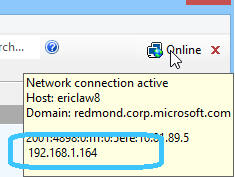
3. On the Nexus, swipe down from the
top and push the Settings icon. Click the Wi-Fi
entry and select your current Wi-Fi network.
4. Tap and hold and choose
Modify Network
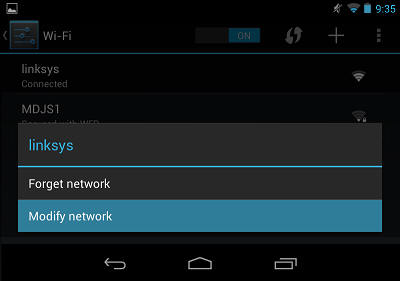
5. Check the Show advanced options box.
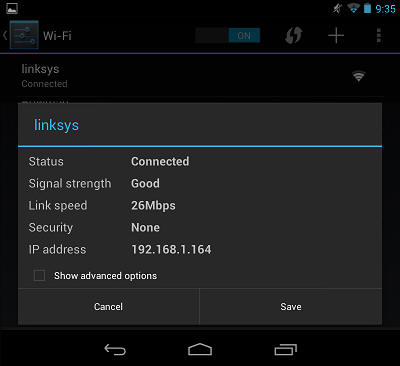
6. Choose Manual
from the Proxy settings dropdown.
7. Fill in the
IP Address and port (8888) of the PC running Fiddler.
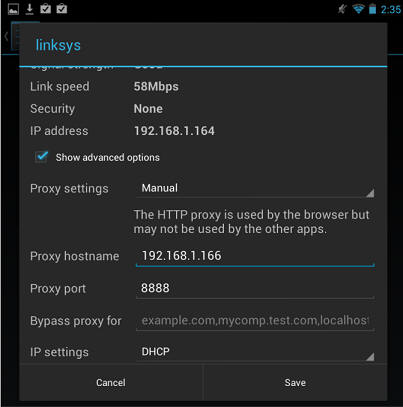
8. Tap Save to save the change.
9. In Chrome, visit
http://ipv4.fiddler:8888/ and ensure that you see the traffic
in Fiddler, and that Chrome shows the Fiddler Echo Service
webpage.
After you complete your tests, return
to the Proxy Settings screen and remove the proxy.
Note: Some Android applications may not respect the system's
proxy setting.
After you have basic proxying working, the next step is to get HTTPS
decryption working.
1. On the Fiddler Echo Service Webpage, click the FiddlerRoot
Certificate link at the bottom. Or, tap and hold and choose
Open in new tab.
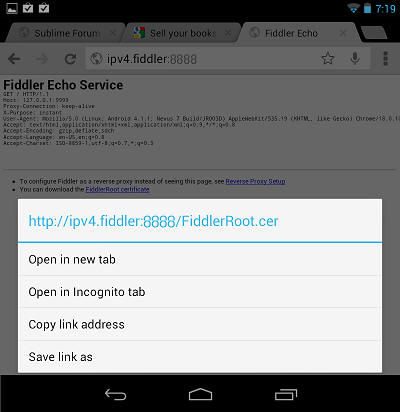
2. If the download doesn't open automatically, swipe down from the top
and click the Settings icon.
3. Click Personal > Security. In the
Credential storage section, click Install from storage.
Pick the FiddlerRoot.cer file. Type a name for the
certificate if you'd like.
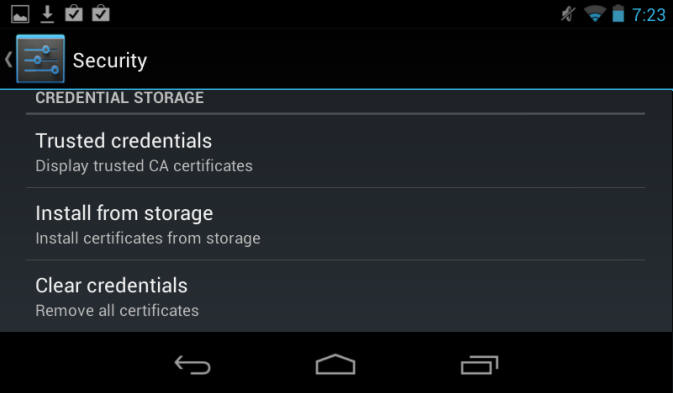
4.
After installing the certificate, you can click the Trusted
credentials item and then click User to see the
Fiddler certificate. After you have completed your testing, you can delete
the certificate here.
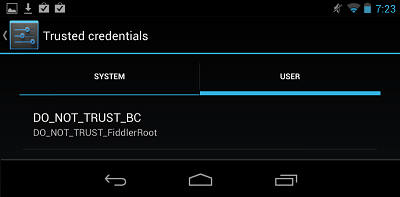
Note: On some Android Devices, you may need to use
the
Certificate Maker plugin to generate certificates.
Note: Some
websites (e.g. Google.com) use a technique called "Certificate Pinning" and
may not work with Fiddler's certificates.

 Get the NEW book!
Get the NEW book!
 Get Fiddler!
Get Fiddler!